Table of Contents
How to Submit an Application
Starting an Application
*Please note that the online application works best in the following browsers: Internet Explorer 9, 10 and 11, Chrome Version 35 and Firefox 29.
Online application is currently not compatible with Safari browser on Mac computers. You can alternatively try downloading Chrome browser for Mac.
Online application is currently not compatible with iPads or Tablets.
1) Log into SalesLink and select “FG Guarantee-Platinum Series – View Online Apps” from the menu items under the heading SALES TOOLS & RESOURCES.
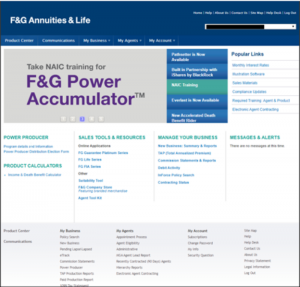
*Click image for larger view.
2) Select the proper agent from the drop-down box and hit next.
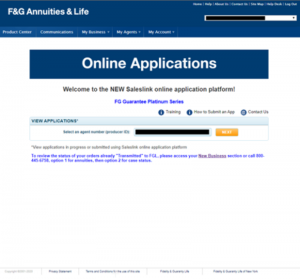
*Click image for larger view.
3) Select the "Enter New Business" button at the top of the page.
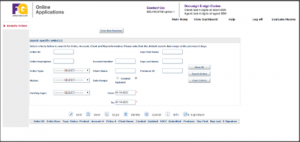
*Click image for larger view.
Important Start Tips:
-
All data fields with asterisks are required. If all are not filled out completely, the system will show an error message and not advance you to the next screen.
-
Your application will stay active for 45 minutes and automatically save as you work through each screen.
- IMPORTANT: Do not hit the “back” button. It is better to click save and then go back using the section links on the left navigational menu.
Completing an Application
Producer
*Click image for larger view.
Screen Tips:
- All data fields with asterisks are required. If all are not filled out completely, the system will show an error message and not advance you to the next screen.
Product
*Click image for larger view.
Screen Tips:
- All data fields with asterisks are required. If all are not filled out completely, the system will show an error message and not advance you to the next screen.
- In the Product Search section, be sure to choose your carrier and click “Search Products” in order to see the list of products available in the Product List section. Make sure to have “FG Guarantee-Platinum Series” selected or you will not be able to advance to the next screen.
Funding
*Click images for larger view.
Screen Tips:
- All data fields with asterisks are required. If all are not filled out completely, the system will show an error message and not advance you to the next screen.
- The Total Order Funding field will be grayed out by default. You must click “Add Check” for the amount to auto-populate.
- The minimum requirement is $20k.
Participant
*Click image for larger view.
Screen Tips:
- All data fields with asterisks are required. If all are not filled out completely, the system will show an error message and not advance you to the next screen.
- Ensure that all necessary roles are filled out depending on a product such as beneficiary and/or annuitant. If incorrect, the system will show an error message and not advance you to the next screen.
Participant Details
*Click image for larger view.
Screen Tips:
- All data fields with asterisks are required. If all are not filled out completely, the system will show an error message and not advance you to the next screen.
- Under consents, you will need to check “yes” for electronic signature consent for forms and either “in-person signing” or “remote signing” for participants' consents.
Features
*Click image for larger view.
Screen Tips:
- All data fields with asterisks are required. If all are not filled out completely, the system will show an error message and not advance you to the next screen.
Feature Details
*Click image for larger view.
Screen Tips:
- Most fields will auto-populate based on information entered earlier however make sure that all asterisks are selected and filled out correctly.
Sub Accounts
*Click image for larger view.
Screen Tips:
- Most fields will auto-populate based on information entered earlier however make sure that all asterisks are selected and filled out correctly.
Fulfillment
*Click image for larger view.
Screen Tips:
- All data fields with asterisks are required. If all are not filled out completely, the system will show an error message and not advance you to the next screen.
- In the Main Section, make sure that all required amounts are filled out even if equal to $0. The system will show an error message and not advance you to the next screen.
- Please ensure that all suitability questions are completed and reviewed for accuracy. Business that does not meet suitability requirements will be declined.
- IMPORTANT: Make sure that the Other Source Amounts is equal to the Premium Amount from the top of the screen. The system will show an error message and not advance you to the next screen.
Notes
*Click image for larger view.
Screen Tips:
- The notes screen is normally used for internal use or for any additional agent notes. These notes are NOT transmitted for review by Home Office.
Summary
Submitting an Application
Forms Submit
*Click image for larger view.
Screen Tips:
- Ensure that the proper email address is added for both agent and owner/annuitant and then click the submit button.
- After your forms have been submitted, please note that your forms are locked down and cannot be modified. A thank you pop-up box will appear with your client's assigned policy number. Be sure to write this number down so that you can add it to any check or additional documentation that might need to be mailed to F&G.
- Transfer paperwork with policy # referenced on it should be mailed to Fidelity & Guaranty Life Insurance Company, Attn: New Business, Two Ruan Center, 601 Locust Street, Des Moines, IA 50309
Here are the instructions to print the Transfer form (see screenshots below):
- Click the “View Selected” button
- Open the PDF created and print the ADMIN5278 form(s). Please make sure that you have populated the Transfer Companies address on page 1 of the form
- Have your client sign the form(s)
- Write the policy number assigned by the system at the top right corner of each page
- Mail the document to Fidelity & Guaranty Life Insurance Company, Attn: New Business, Two Ruan Center, 601 Locust Street, Des Moines, IA 50309
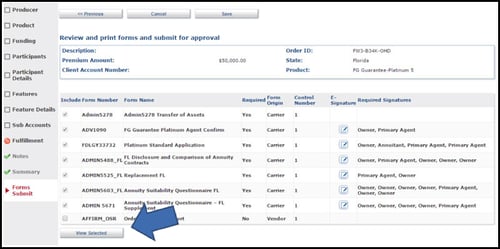
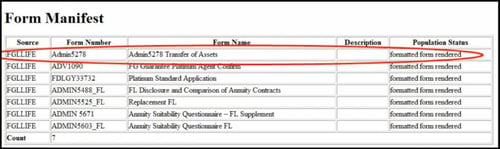
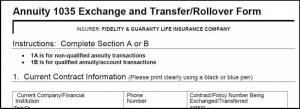
*Click images for larger views.
E-Signatures
Once your order has been submitted and you have noted your policy number, you need to proceed to e-sign the forms. Here are the 2 ways to do so.
In Person E-Signature
- Click on the “proceed to e-sign form” button and then select “e-sign now for the annuitant/owner.” A pop-up box will appear requesting the access code for the annuitant/owner signature. The access code will be equal to the last 4 digits of the annuitant/owner's social security number. Request that the annuitant/owner input the access code and click the validate button.
- Click consent for electronic signature, click Start, and then proceed with having your client apply his or her signature in all the required fields on the application and supporting documentation. When all signatures have been completed, hit confirm.
- For the agent's signature, click on the “e-sign now for the agent” button. A pop-up box will appear requesting the access code for your signature. The access code will be equal to the last 4 digits of your social security number. Input the access code and click the validate button.
- Click consent for electronic signature, click Start, and then proceed to apply your signature in all the required fields on the application and supporting documentation. When all signatures have been completed, hit confirm.
- To print a copy of the application summary once submitted, click on the “view button” on the previously submitted cases and then hit “print.”
Remote E-Signature
- Your client will receive an email from dse@docusign.net. In the text of that email, it will indicate that F&G Online Applications (fgonlineapps@fglife.com) has sent to you a DocuSign document to review and sign.
- Once clicked, a pop-up box will appear requesting the access code for the annuitant/owner signature. The access code is the last 4 digits of the annuitant/owner's social security number. Request that the annuitant/owner input the access code and click the validate button.
- Click consent for electronic signature, click Start, and then proceed with having your client apply his or her signature in all the required fields on the application and supporting documentation. When all signatures have been completed, hit confirm.
- Once done, you as the agent will then receive an email once your client has signed all appropriate documents. In the text of the email, it will prompt you to click a link to sign the documents.
- Once clicked, a pop-up box will appear requesting the access code for your signature. The access code is the last 4 digits of your social security number. Request that the annuitant/owner input the access code and click the validate button. Input the access code and click the validate button.
- Click consent for electronic signature, click Start, and then proceed to apply your signature in all the required fields on the application and supporting documentation. When all signatures have been completed, hit confirm.
- Once your client and you as the agent have completed the e-signature process, you will both then receive a confirmation email with the completed and signed application along with any supporting documents. A copy of the same documents will also be sent directly to F&G and will appear in your SalesLink platform within 48 hours.
Checking Application Status
Screen Tips:
- To check on the status of a saved application, simply enter the data requested on the screen fields or you can do a search for all saved applications done within a certain timeframe. Once the list is populated on the next screen, simply select the application that you would like to review or edit and continue.
- All submitted applications should show up within 48 hours of submission.
- Each application will show a “status.” Please see the status definitions below.
Status Legend:
- In Progress: Order has not been submitted and can be edited
- Forms Rendered: Data entry complete and PDF forms are in a locked state and cannot be edited. Order not submitted by agent yet.
- Pending Requirements: Waiting for E-Signature by client and agent.
- Fully Approved: E-Sign successful and order pending transmission.
- Transmitted: Applies to E-Sign orders ONLY and indicates that the order has been transmitted to Dell.
- Paper Submit: Print/Fax Option. The agent declined e-sign option. No electronic data transmission.
Non Natural Owner Applications
For Non-Natural Owner Applications, the following additional documentation is needed with the application:
- Utilize the e-App process to collect the client’s information and populate our forms
- On the Summary screen, select “Render Forms”
- Print the package by selecting “View Selected” and then print (it’s not necessary to print the Order Summary Report)
- Once you have printed the package, please sign in all of the appropriate areas, and mail along w/the applicable forms outlined below
- If trust owned, please ensure the appropriate trustees sign as trustees
- If any other non-natural owner, please ensure that the appropriate officers sign with titles
Certificate of Entity Ownership Form (ADMIN 5456)
Trust Certification Form (ADMIN 5769)
W9 - If Corporation is Owner, provide a copy of Corporate Board of Resolution
- Please write the assigned policy number on all documents mailed to us. The policy number can be found by selecting “Main Menu,” “Order Entry Dashboard,” and then “Show All.” A list of all of the business you have entered will appear along with the policy number assigned to each
- Non-natural owner applications should be mailed to FGL within 5 business days of online application submission
All additional documentation can be mailed to the normal annuity new business address: 777 Research Drive, Lincoln, NE 68521.
*Click image for larger view.
Common Application Errors
Standard Error Codes (Non-Florida)
Error Code: FGL-V-0001
If the applicant's Residence does not meet minimum suitability criteria, the application will be declined.
Error Code: FGL-V-0002
If the applicant has a Reverse Mortgage, the application will be declined.
Error Code: FGL-V-0003
If the purchase of the annuity is any way connected to or based on information provided during the establishment of a trust sold by (i) your F&G agent or affiliate of your FGL agent or (ii) an attorney provided to you through your F&G agent or affiliate of your F&G agent, the application will be declined.
Error Code: FGL-V-0004
If the applicant anticipates taking distributions from the annuity during the surrender charge period that would result in a surrender charge, the application to be declined.
Error Code: FGL-V-0005
If the applicant indicates he/she does not understand the annuity has surrender charges, the application will be declined.
Error Code: FGL-V-0006
If the applicant indicates he/she will not have enough remaining liquid assets and other sources of income to cover any emergencies or contingencies such as sudden health care needs or increased living expenses after the purchase of the annuity, the application will be declined.
Error Code: FGL-V-0007
If the client indicates he/she anticipates adverse change in assets, living expenses, medical expenses, and/or income during the surrender period of this contract, the application will be declined.
Error Code: FGL-V-0008
If the applicant's Residence does not meet minimum suitability criteria, the application will be declined.
Error Code: FGL-V-0009
If the applicant's Residence does not meet minimum suitability criteria, the application will be declined.
Error Code: FGL-V-0010
If Reason for Purchase does not meet minimum suitability criteria, the application will be declined.
Error Code: FGL-V-0011
If applicant anticipates taking distributions from the annuity during the surrender charge period that would result in a surrender charge, the application will be declined.
Error Code: FGL-V-0012
If the applicant indicates he/she will not have enough remaining liquid assets and other sources of income to cover any emergencies or contingencies such as sudden health care needs or increased living expenses after the purchase of the annuity, the application will be declined.
Error Code: FGL-V-0013
If the applicant's Residence does not meet minimum suitability criteria, the application will be declined.
Error Code: FGL-V-0014
If the applicant indicates he/she will not have enough remaining liquid assets and other sources of income to cover any emergencies or contingencies such as sudden health care needs or increased living expenses after the purchase of the annuity, the application will be declined.
Error Code: FGL-V-0015
If the purchase of the annuity is in any way connected to or based on information provided during the establishment of a trust sold you by (i) your Fidelity & Guaranty Life (FGL) agent or affiliate of your FGL agent or (ii) an attorney provided to you through your FGL agent or affiliate of your FGL agent, the application will be declined.
Error Code: FGL-V-0016
If the applicant has a reverse mortgage, the application will be declined.
Error Code: FGL-V-0017
If the client indicates he/she does not understand the annuity has surrender charges, the application will be declined.
Error Code: FGL-V-0020
If Reason for Purchase does not meet minimum suitability criteria, the application will be declined.
Error Code: FGL-V-0027
If the applicant indicates that he/she intends to take Immediate Income amounts greater than the accumulated interest earned that can be withdrawn surrender charge-free, the application will be declined.
Error Code: FGL-V-0058
Based on the answers provided, this application does not meet the requirements of a Non-Resident Sale and will be declined.
Error Code: FGL-V-0059
If the applicant declines to provide the requested information, the application will be declined.
Error Code: FGL-V-0060
If the Source of Funds does not meet minimum suitability criteria, the application will be declined.
Error Code: FGL-V-0061
If the Source of Funds does not meet minimum suitability criteria, the application will be declined.
Error Code: FGL-V-0063
If applicant anticipates accessing funds the annuity during the surrender charge period that would result in a surrender charge, the application will be declined.
Error Code: FGLDIST-V-0020
If Surrender Charge exceeds minimum suitability criteria, the application will be declined.
Error Code: FGLDIST-V-0030
If Surrender Charge exceeds minimum suitability criteria, the application will be declined.
Error Code: FGLDIST-V-0040
If the applicant's risk tolerance is aggressive and annuity represents a relatively large amount of the applicant's assets, the application will be declined.
Error Code: FGLDIST-V-0050
If the Source of Funds does not meet minimum suitability criteria, the application will be declined.
Error Code: FGLDIST-V-0060
If remaining liquid assets does not meet minimum suitability criteria, the application will be declined.
Error Code: FGLDIST-V-0070
If remaining liquid assets does not meet minimum stability criteria, the application will be declined.
Error Code: FGLDIST-V-0080
If remaining liquid assets does not meet minimum suitability criteria, the application will be declined.
Error Code: FGLDIST-V-0090
If Approximate Monthly household Income does not meet minimum suitability criteria, the application will be declined.
Error Code: FGLDIST-V-0100
Based on the remaining liquidity amounts, an escalated suitability review may be conducted. If remaining liquid assets do not meet minimum suitability criteria, the application will be declined.
Error Code: FGLDIST-V-0110
Based on the remaining liquidity amounts, an escalated suitability review may be conducted. If remaining liquid assets does not meet minimum suitability criteria, the application will be declined.
Error Code: FGLDIST-V-0210
If the applicant's disposable monthly income does not meet minimum suitability criteria, the application will be declined.
Florida Error Codes
Error Code: FGLDIST-V-0025
If Surrender Charge Amount exceeds minimum suitability criteria, the application will be declined.
Error Code: FGLDIST-V-0035
If Surrender Charge Amount exceeds minimum suitability criteria, the application will be declined.
Error Code: FGLDIST-V-0045
If your risk tolerance is aggressive and annuity represents a relatively large amount of the applicant's assets, the application will be declined.
Error Code: FGLDIST-V-0055
If the annuity is funded by Reverse Mortgage/Home Equity Loan and/or Life Insurance Cash Value is selected, the application will be declined.
Error Code: FGLDIST-V-0065
If remaining liquid assets do not meet minimum stability criteria, the application will be declined.
Error Code: FGLDIST-V-0075
If remaining liquid assets do not meet minimum stability criteria, the application will be declined.
Error Code: FGLDIST-V-0085
If remaining liquid assets do not meet minimum stability criteria, the application will be declined.
Error Code: FGLDIST-V-0095
If Monthly Household Income does not meet minimum suitability criteria, the application will be declined.
Error Code: FGLDIST-V-0105
Based on the remaining liquidity amounts, an escalated suitability review may be conducted. If remaining liquid assets do not meet minimum suitability criteria, the application will be declined.
Error Code: FGLDIST-V-0115
Based on the remaining liquidity amounts, an escalated suitability review may be conducted. If remaining liquid assets do not meet minimum suitability criteria, the application will be declined.
Error Code: FGLDIST-V-0200
If the applicant's disposable monthly income does not meet minimum suitability criteria, the application will be declined.
















